How to Reset Your Firestick Remote? | Troubleshooting Other Issues:

How to Reset Your Firestick Remote? | Troubleshooting Other Issues:Do you have any issues with the remote control of your Firestick? The purpose of this article is to assist you in resetting your Firestick remote and getting it to work again.
Table of Contents
Introduction:
Amazon Firesticks are popular streaming devices that provide access to a wide range of content, including movies, television shows, and live sporting events, among others.
It is important to note, however, that like any device, it is prone to malfunctioning, including problems with the remote control.
The good news is that if you are having problems with your Firestick remote, you do not have to worry – there are a few steps you can take to reset it and make it work again.
What is Firestick Remote?
With the Firestick Remote, you will be able to access a range of content, including movies, TV shows, and live sports, on Amazon Firestick, a popular streaming device that allows you to view a wide range of content.
You cannot use the Firestick without the Firestick Remote, since it serves as a means of navigating the device, choosing content to view, and controlling the volume and playback of that content.
It is usually possible to use the Firestick Remote from a distance since it connects wirelessly to the device. Firestick Remotes may also include a microphone to enable voice control, allowing you to search for content or control the device while speaking.
How to Reset Your Firestick Remote?
You may find it frustrating if you are experiencing problems with your Firestick’s remote since this is an essential component of the device’s operation.
By following the steps outlined above, you should be able to restore the functionality of your Firestick remote.
Steps to Reset Your Firestick Remote:
Make sure the batteries in your remote are charged: The first thing you should do is make sure the batteries in your remote are charged. This could be the cause of your problems if your batteries are low or dead. It is recommended that you replace the batteries with fresh ones and try the remote again.
Sync the remote: If the batteries are not the issue, you may need to sync the remote with your Firestick. Follow these steps to accomplish this:
- For ten seconds, hold the Home button on your Firestick remote control.
- It is recommended that you turn off the light on the front of the device and then turn it back on again.
- Releasing the Home button will result in the light turning back on.
- Now that your Firestick remote is synced to your device, you should be able to use it.
Factory reset your Firestick: You may need to perform a factory reset on your Firestick if the above steps do not resolve the issue. Upon completing this procedure, all data on the device will be erased and its default settings will be restored. These steps will guide you through the process of factory resetting your Firestick:
- For ten seconds, hold the Home button on your Firestick remote control.
- Hold down the Home button for a few seconds until the light on the front of the device turns off and then back on.
- Use the remote control to navigate to the settings menu.
- The “Device” menu item should be selected.
- Reset your computer to its factory defaults by selecting “Reset to Factory Defaults.”
- By selecting “Reset”, you will confirm that the reset has been completed.
Replace the remote: It may be time to consider replacing your Firestick remote if you have attempted all of the above steps and your remote still does not work. There are several third-party retailers and Amazon that sell Firestick remotes.
Troubleshooting Other Issues:
- Check for interference: The interference from other electronic devices may be the cause of problems with your Firestick remote. Check to see if the problem is resolved by turning off all other electronic devices in the room, including laptops and phones.
- Update the firmware: There may be a problem with the firmware of your Firestick if you are experiencing problems using it. The following steps should be followed to check for updates:
- The remote control can be used to navigate to the settings menu.
- The “Device” menu item should be selected.
- You can find more information under “About.”
- The “Software Version” option should be selected.
- Install any available updates following the prompts.
- Check for damage: There is a possibility that your Firestick remote is not functioning properly if it is physically damaged. The remote should be checked for visible damage, such as cracks or loose buttons, and should be replaced if necessary.
Conclusion:
The process of resetting your Firestick remote is relatively straightforward and can be accomplished in a few steps only.
If your Firestick does not work properly, you can repair it by checking the batteries, syncing the remote, factory resetting the device, or replacing the remote if necessary. You will need to follow these steps to reset your Firestick remote to get it working again.
For any important information please contact us Email GadgetsNg info@gadgetsng.com
[Button id="1"]
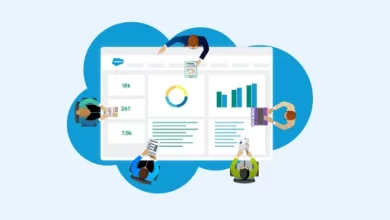


Thank you very much for sharing, I learned a lot from your article. Very cool. Thanks. nimabi
Thank you for the wonderful information! I am a new subscriber and I would love a copy of your labels. Are they still available?
Nicely put, Cheers!|